Are you one of the users of every WhatsApp? If so, surely you have made mistakes such as accidentally deleting a very important message. Not a few of us who often experience such problems. So, how to restore deleted chat wa? Here’s how and reviews that I will convey.
In this day and age, the WhatsApp application or what we usually call WA is one of the most important applications. Because this application is very useful in sending short messages near or far.
Of course, we often send messages using WA which is very important. Because we know that WhatsApp has very strict security, so only you and the recipient of the message can read it.
However, have you ever experienced problems such as accidentally deleting an important message on WhatsApp? It turns out that every user can restore messages they accidentally deleted. The method is fairly easy, you can follow the trick I gave below.
3 Ways to Restore Accidentally Deleted WA Messages Without an Application
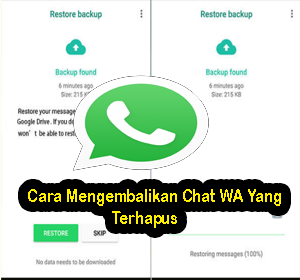
As I explained above, every WhatsApp user can restore messages they accidentally deleted without the application. Actually something like this is very easy to do, but it is possible that there are still many people out there who do not understand how to restore the message.
For how to restore deleted messages without an application, you can follow the method I gave below:
1. Restore Chat Using Local Backup
- The first step, please open File Manager and on your HP.
- Click internal storage.
- Then select sdcard>WhatsApp>databases.
- In that folder, first change the name of the file you want to recover. Examples like (msgstore-LLLL-AA-CC.1.db.crypt12) Becomes (msgstore.db.crypt12) make sure that you only need to replace the front, not the extension crypt.
- Next, please delete the WhatsApp application by going through the application menu in your cellphone settings.
- How to enter the menu Settings and look for the WhatsApp application, click the application then click Uninstall.
- If it has been deleted, reinstall the WhatsApp application on the PlayStore and wait for it to be installed.
- When it is installed, click on the WhatsApp application and select restore backup.
- Later all messages that were accidentally deleted will return to their original state.
2. How to Restore Chats Using the Chat History Feature
If the first method you are still confused. Don’t worry, I’ll give you an easier way than the first. This second method only uses the help of the Chat History feature, for the steps you can follow as below:
- First open your WhatsApp application.
- Select the settings menu in the upper right corner.
- Then select Settings WhatsApp and click menu Chat.
- Click Chat Historyselect the file type you want to Export.
- If you have, click Export Chat and specify the file location.
- The Export Chat process only takes a short time, and wait for it to finish perfectly.
- And if you have, click Save to Drive.
- Next go to Google Drive on your HP.
- Look for the txt format file in the WA Chat Storage Folder.
- Finished.
How? Very easy isn’t it? This one method, we can say is most often used by many people if you want to restore WA messages that were accidentally deleted.
3. How to Restore Deleted Chats Using Cloud Backup Service
The Cloud Backup feature or service is a tool that has been provided by SmartPhone since we first bought it, or what we call the default application. This service is very helpful for users in performing automatic Android data backups and one of them includes restoring WhatsApp data, here are the steps:
- Go to your WhatsApp application.
- Click the dot icon in the top right corner.
- Click menu Settings then select Chat and click backup or Backup.
- If so, then enter the application Cloud.
- Before continuing, make sure that your WhatsApp is connected to your Google account, guys.
- Then specify the launch period you want.
- Then activate the feature Include Videos and select the data or cellular method to use.
- Click command Backup or backup.
- If so, delete the WhatsApp application and install it again.
- Enter the account as usual when you register for WhatsApp.
- Next click Restore and make sure you allow all request access.
- Click Restore Backup.
- Wait until the process is complete.
- Later the chat that was accidentally deleted will return to the way it was.
The final word
That’s the kind of information that only can Unemployed candidate give about How to Restore Deleted WA Chats. I hope the information I provide can help the problem you are experiencing.

